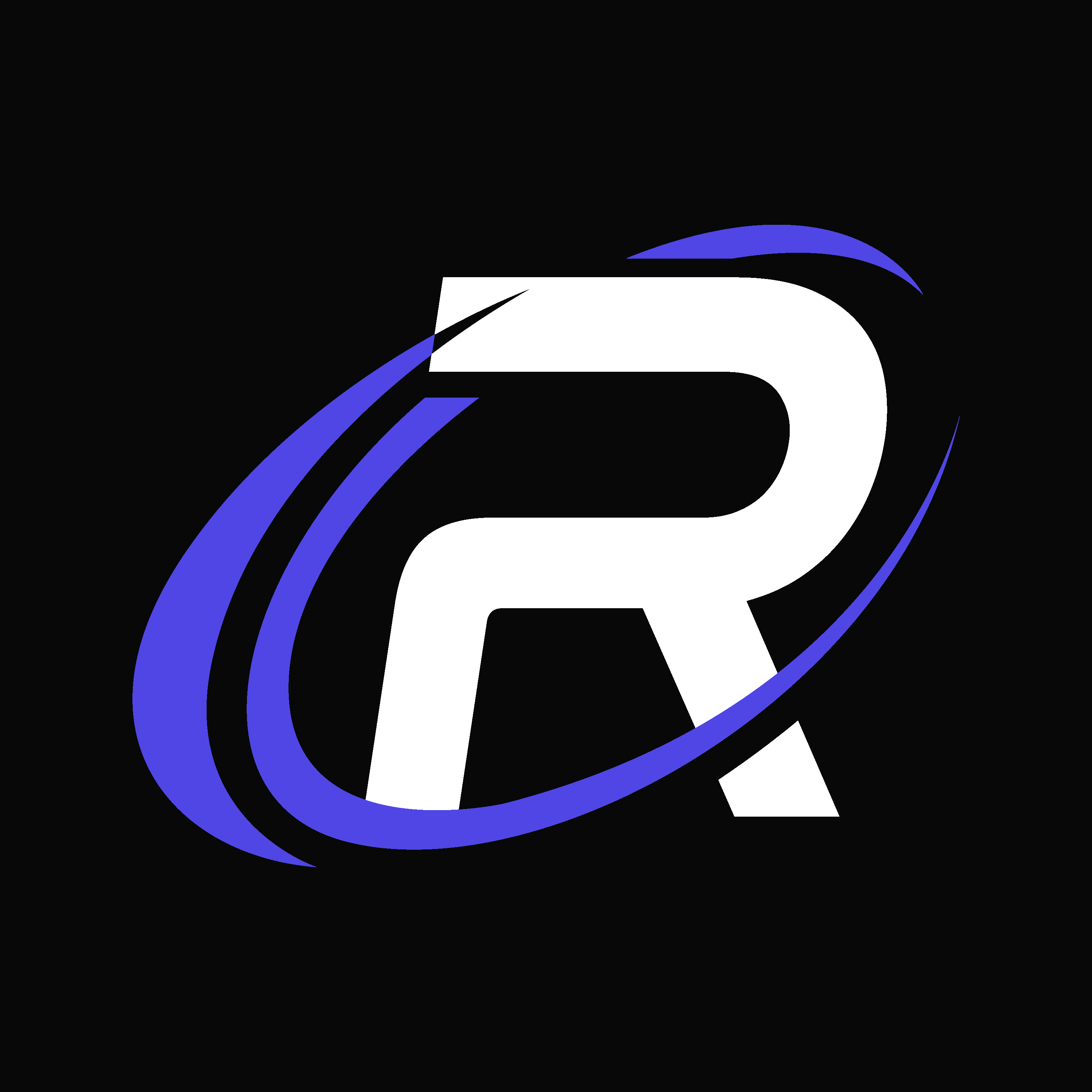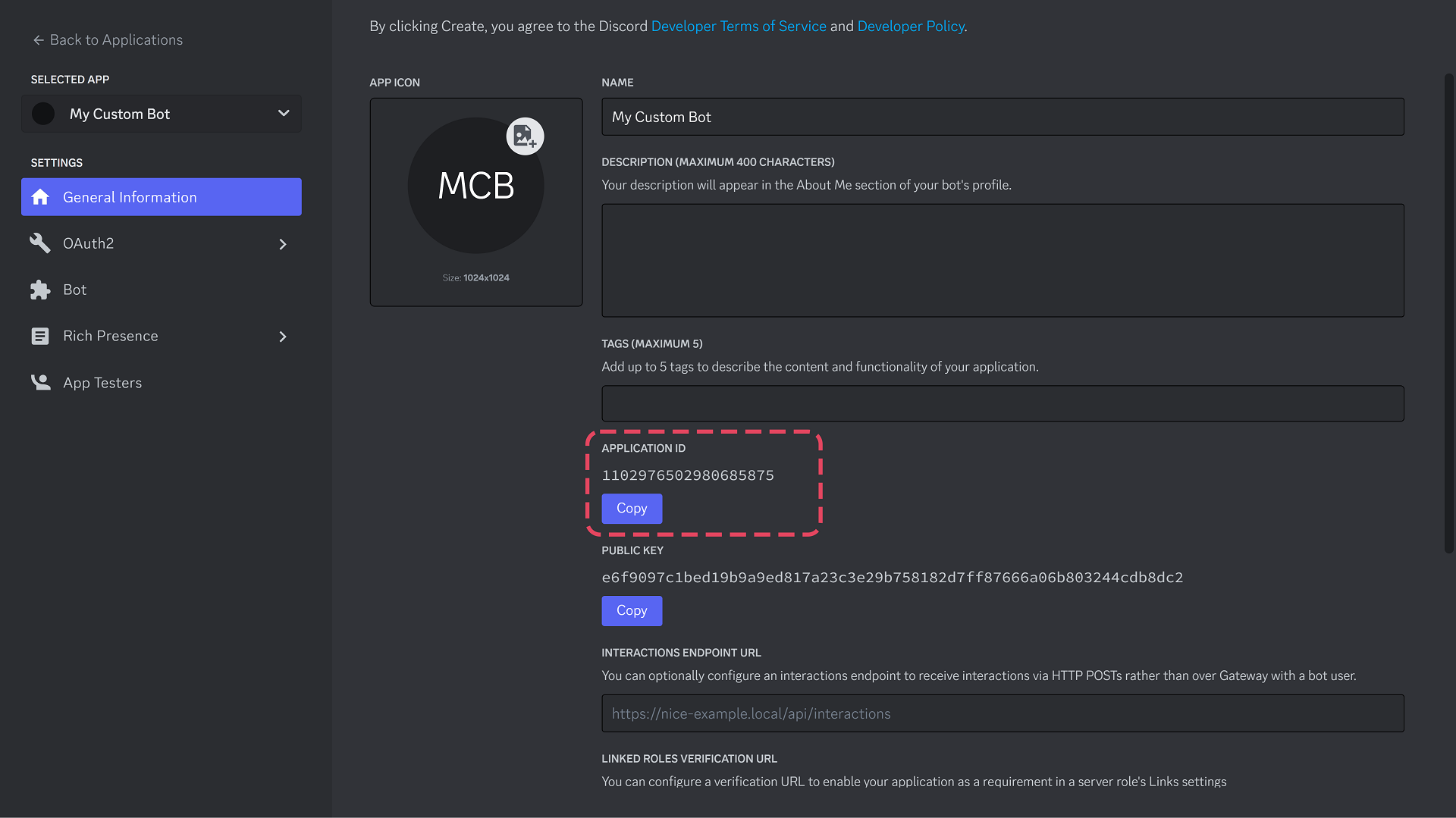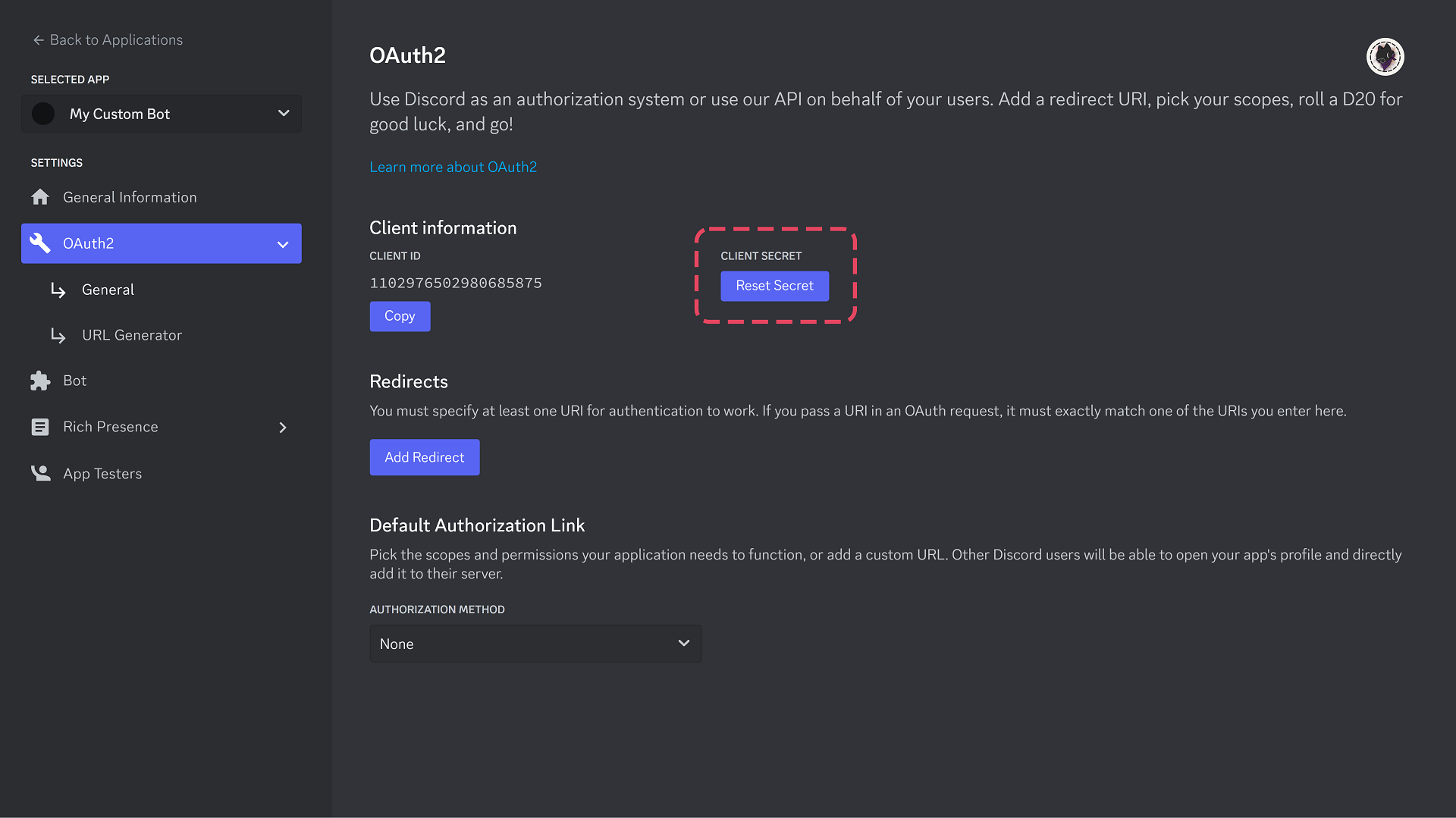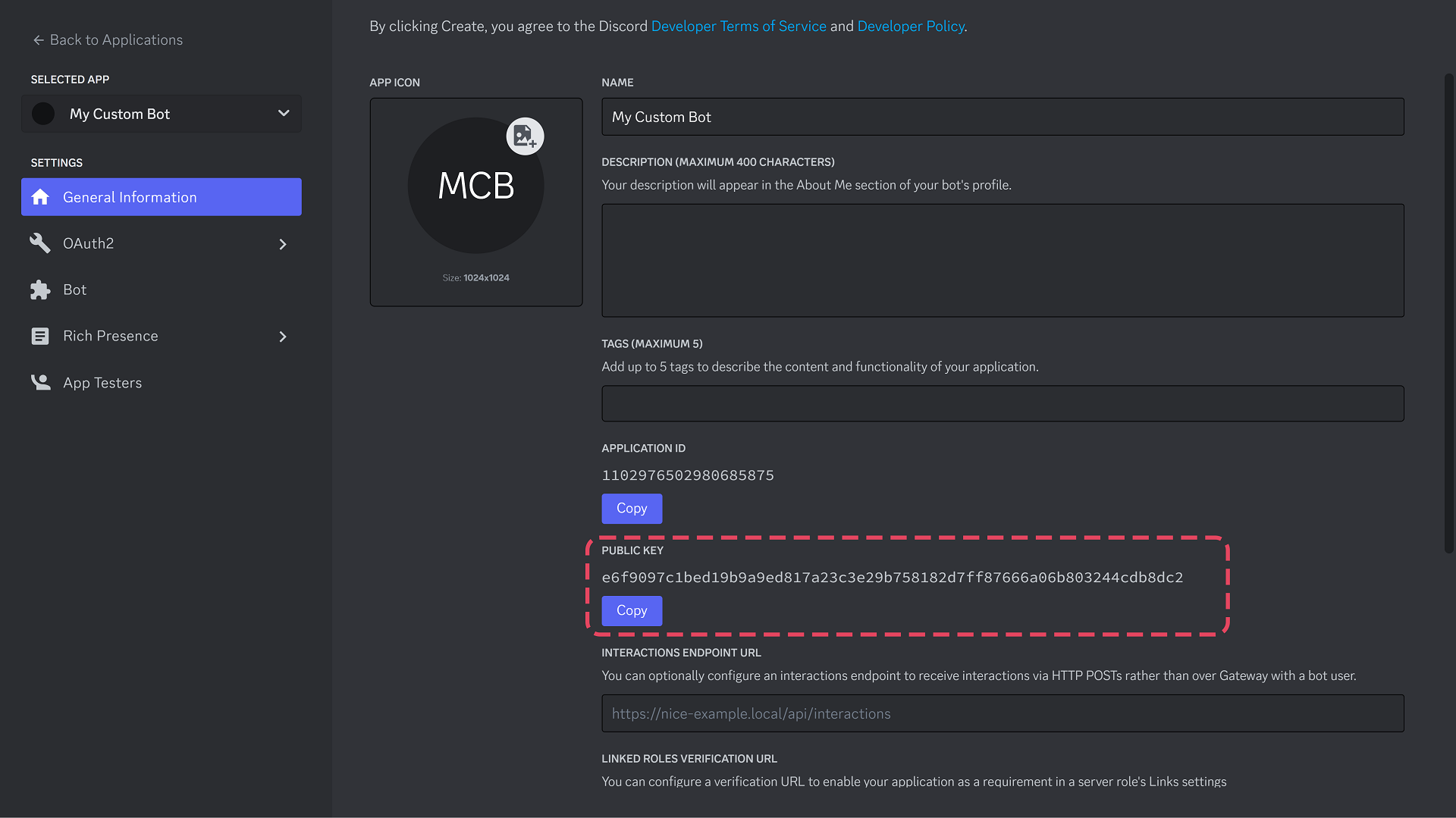Creating a Bot
1
Creating an Application
First, head over to Discord Developer Page and create a new Application.
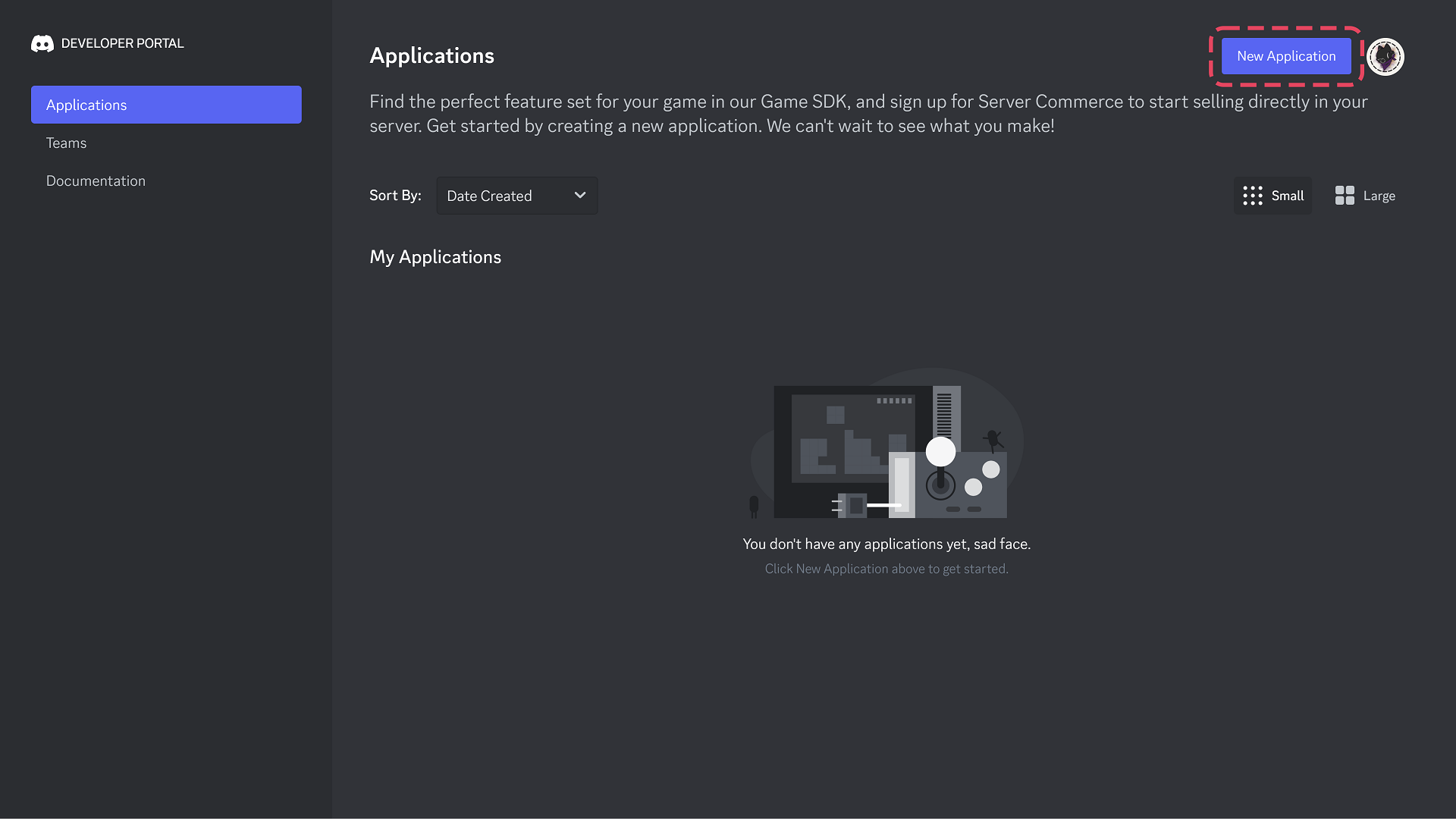
Give your Application an appropriate name, the name will be displayed to your members.
2
Creating a bot
After creating an application, you have to create a bot as shown on the screenshot.
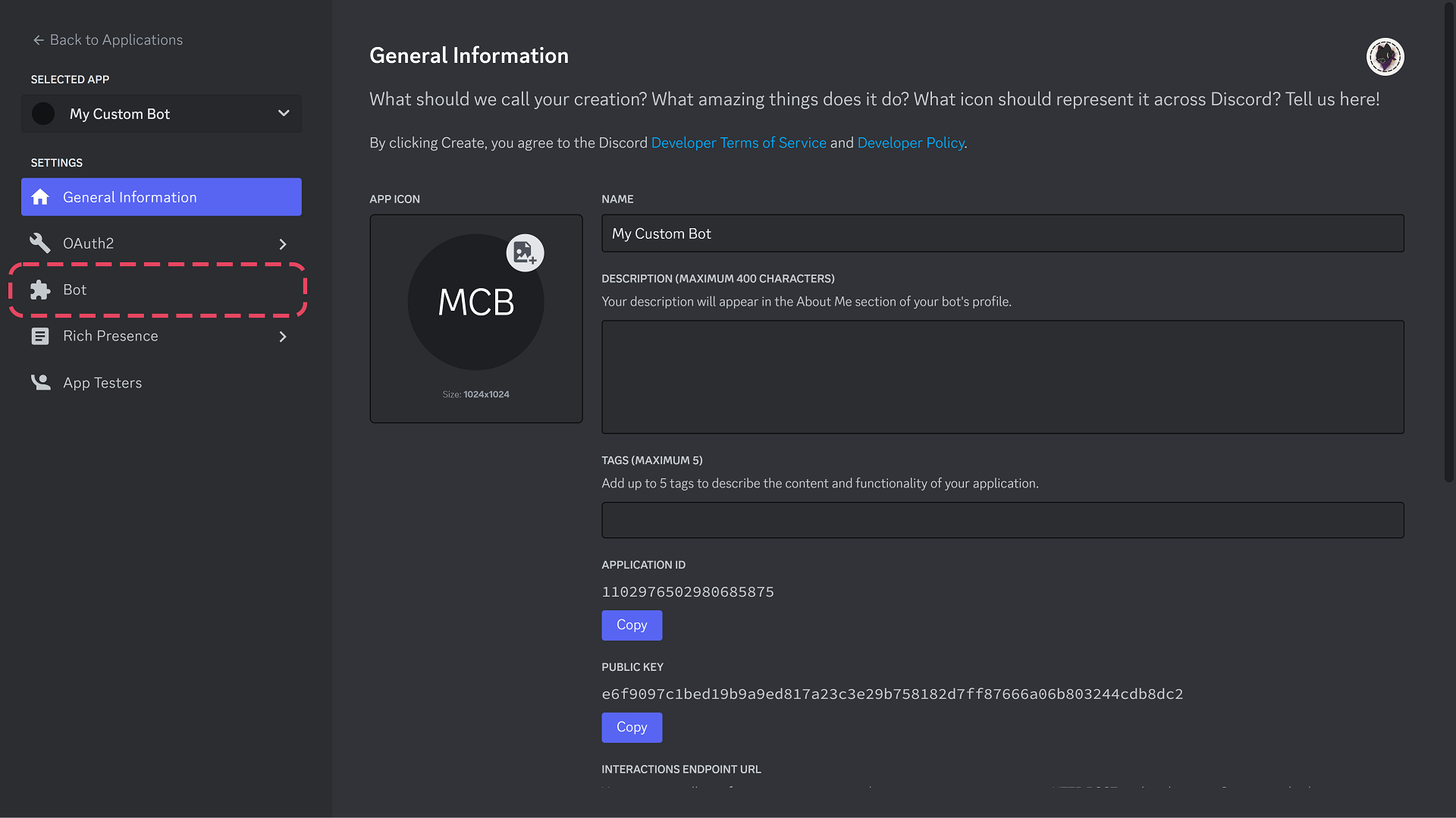
Adding your bot to RestoreCord
Head over to the Dashboard, select Custom Bots in the navigtion bar and click “create”, then follow the requested information shown on the dashboard.
If you need help finding them, look at the tabs below.
- Bot Name
- Client ID
- Bot Token
- Client Secret
- Public Key
You may choose any bot name you want, this name will only be shown on the dashboard.
Setup Redirect URL
After adding your bot on the dashboard, you need to add our Redirect Url on Discords Developer Page as shown:
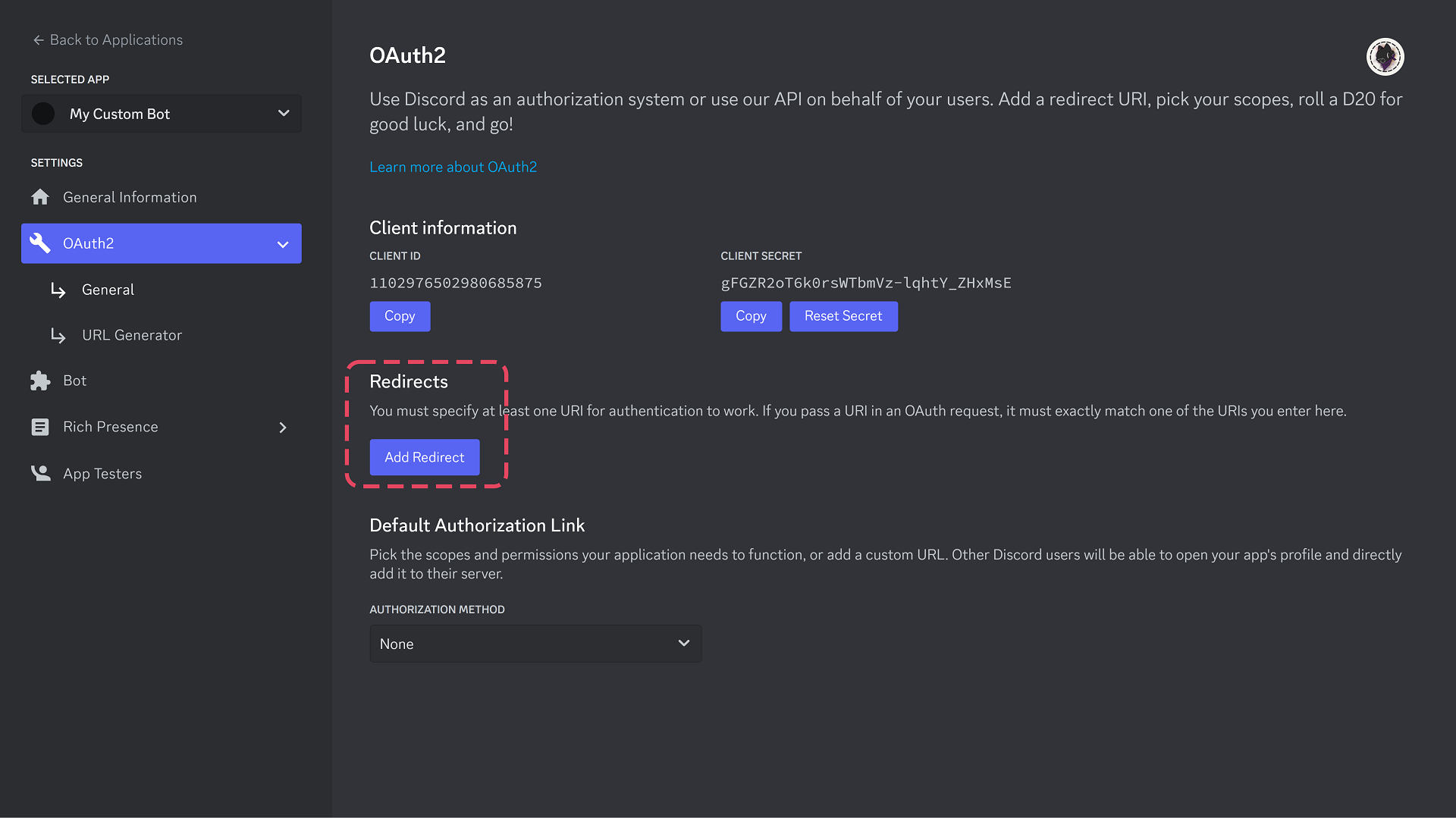
Application -> OAuth2 -> General -> Add Redirect
If you are using a custom domain. Replace
restorecord.com with your domain.Custom Redirect Domain
A Custom Redirect domain hides our Service from your Users and Discord.
You have succesfully setup a Discord Bot for RestoreCord, you may continue to creating a server on our dashboard.
Create a RestoreCord Server
Add your Discord Server on RestoreCord.