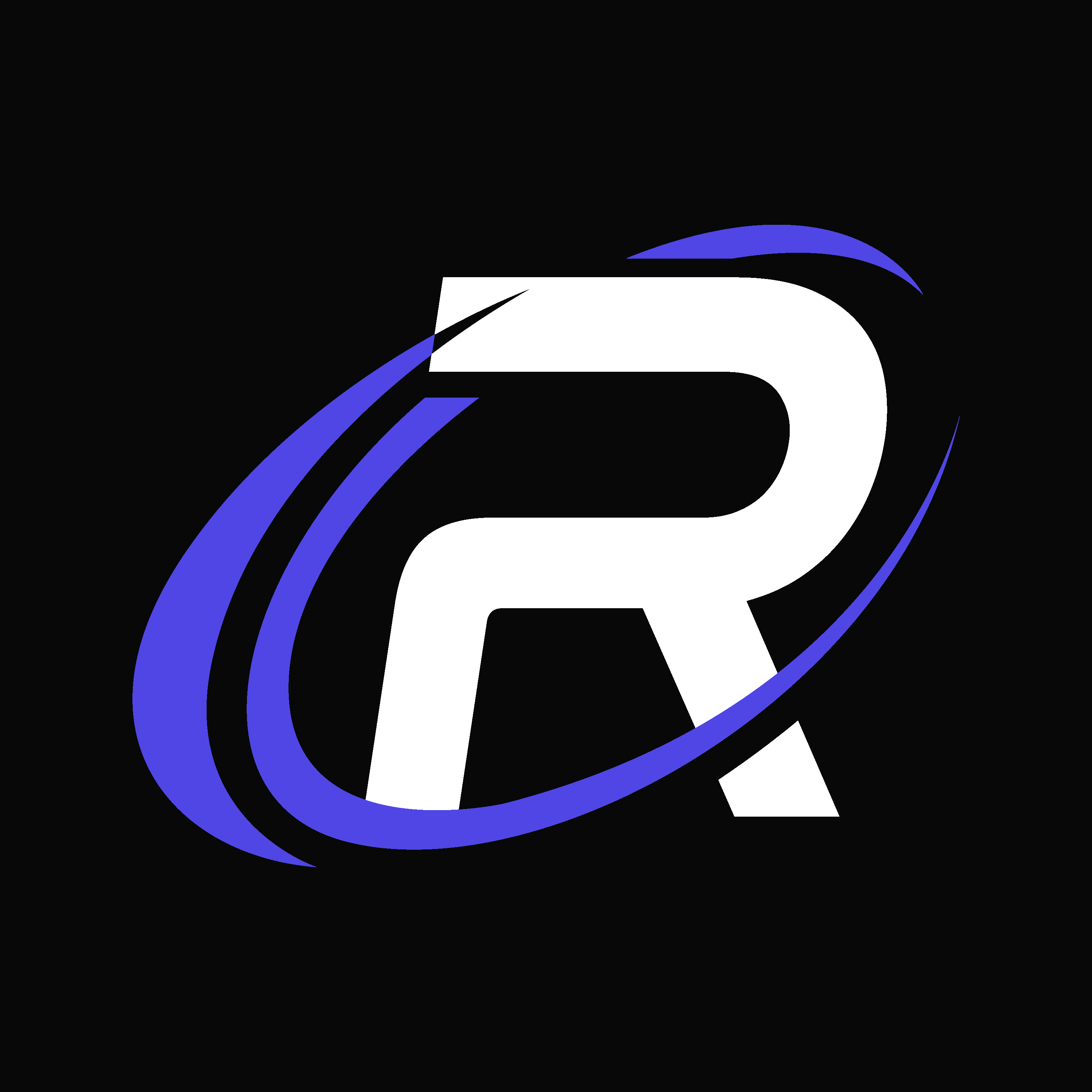Fixing Missing Permissions Error on RestoreCord
If you encounter a “Missing Permissions” error while trying to use RestoreCord, it’s essential to troubleshoot the issue to ensure a smooth experience with the bot. This error typically occurs due to one or more of the following reasons:1
The Bot Isn't Invited to Your Server
Make sure you have invited the RestoreCord bot to your Discord server. If you haven’t done so, follow these steps:
- Visit the RestoreCord Dashboard.
- Click on the “Invite” button to add the bot to your server.
- Follow the on-screen prompts to select your server and grant the necessary permissions.
2
Insufficient Bot Permissions
The RestoreCord bot requires specific permissions to perform its tasks correctly. It is highly recommended to grant it the “Administrator” permission, as it simplifies the process. However, at a minimum, the bot needs the following permissions:
- Manage Roles: This permission allows RestoreCord to give your Member the Verify/Member role.
- Create Instant Invite: This permission is required for verification/adding the Membe to your server.
- Right-click the server in Discord and select “Server Settings.”
- Click on “Roles” from the left-hand menu.
- Locate your Bot’s Integrated role and click on it. (Usually named the same as the bot.)
- Ensure it has the necessary permissions enabled, especially “Manage Roles” and “Create Instant Invite.”

3
2FA Requirement for Moderators
If your Discord server has the “Require 2FA for moderator actions” setting enabled, it may restrict the bot’s access. You can adjust this setting as follows:
- Go to your server settings.
- Click on “Safety Setup” in the left-hand menu.
- Find the “Require 2FA for moderator actions” setting and toggle it off if necessary.