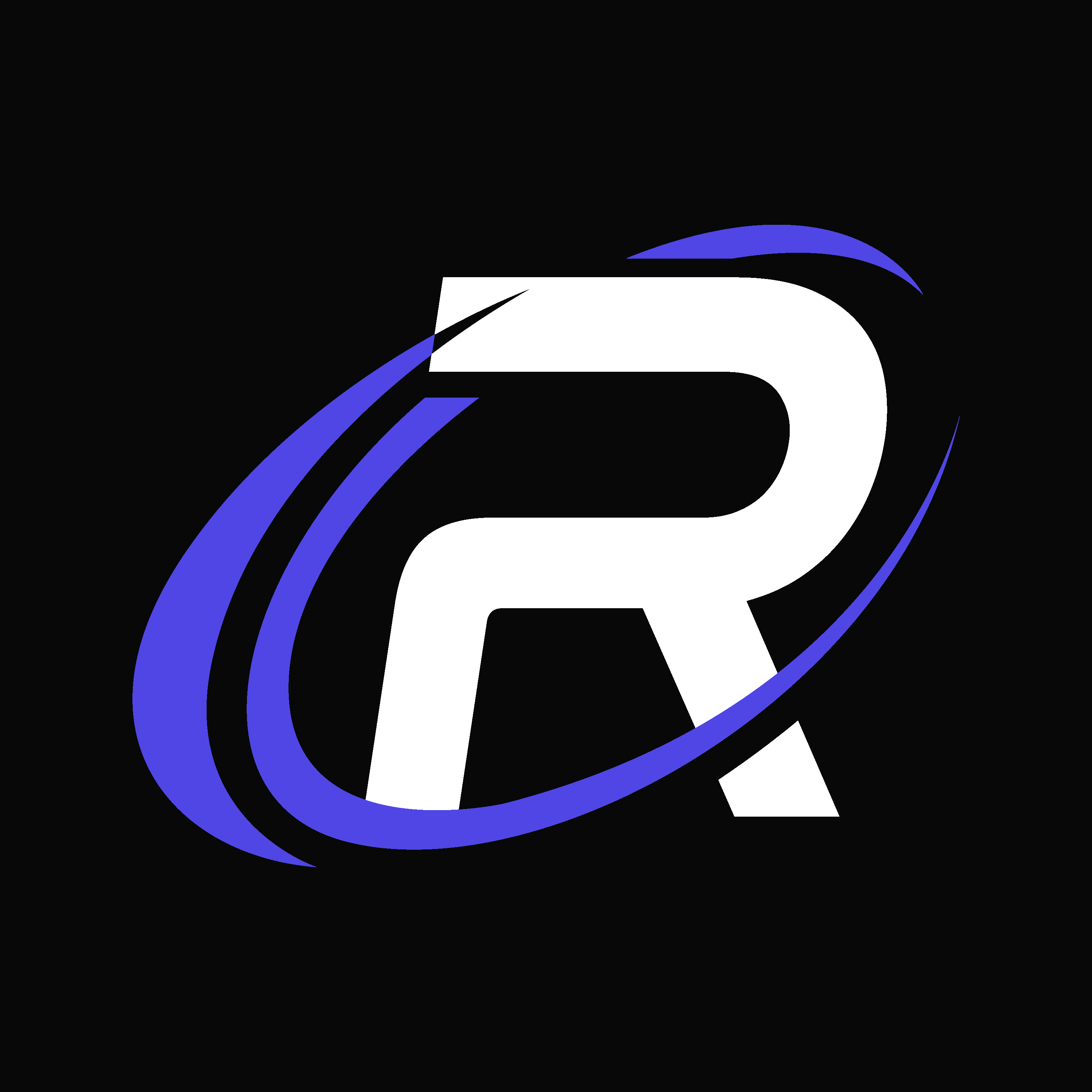Updating OAuth2 Secret for RestoreCord
If you’re facing issues with your bot’s integration or need to reset your OAuth2 secret, this guide will assist you through the process. Resetting your OAuth2 secret is often necessary to fix connection and permission issues.1
Verifying the Correct Bot on Discord Developer Portal
Begin by confirming you’re updating the correct bot:
- Open your web browser and navigate to Discord Developer Portal.
- Log in with your Discord credentials.
- Click on “Applications” and select your Application/Bot.
- Verify that the “Client ID” in Discord matches the one in RestoreCord’s settings.
2
Resetting the OAuth2 Secret
The OAuth2 secret is essential for secure communication between your bot and Discord. To reset it: Note: Resetting the secret immediately revokes the old one.
Note: Resetting the secret immediately revokes the old one.
- In your Application’s dashboard, click on “OAuth2” in the sidebar.
- Navigate to the “Client Secret” section.
- Click “Reset Secret” and confirm if prompted.

3
Updating Secret on RestoreCord
Next, update the secret in RestoreCord:
- Copy the new secret from the Discord Developer Portal.
- Go to the RestoreCord Bot Dashboard.
- Access your bot’s settings.
- Paste the new secret and save the changes.